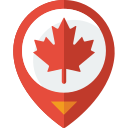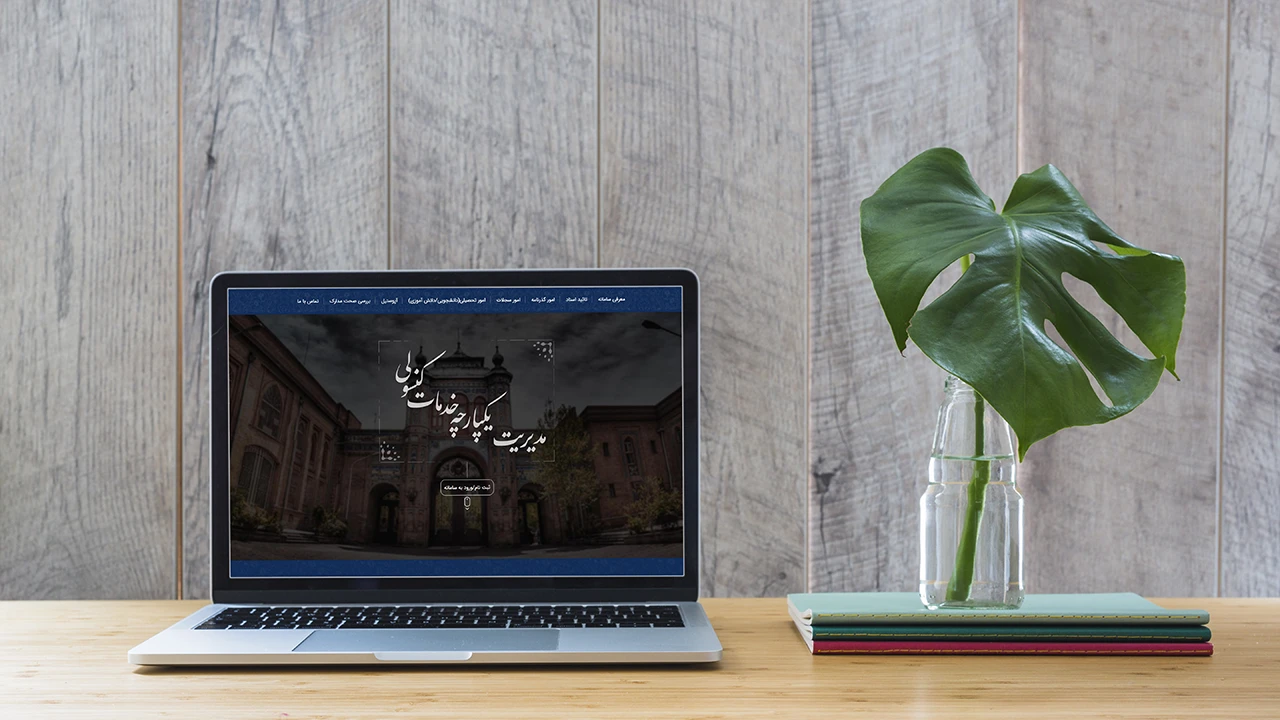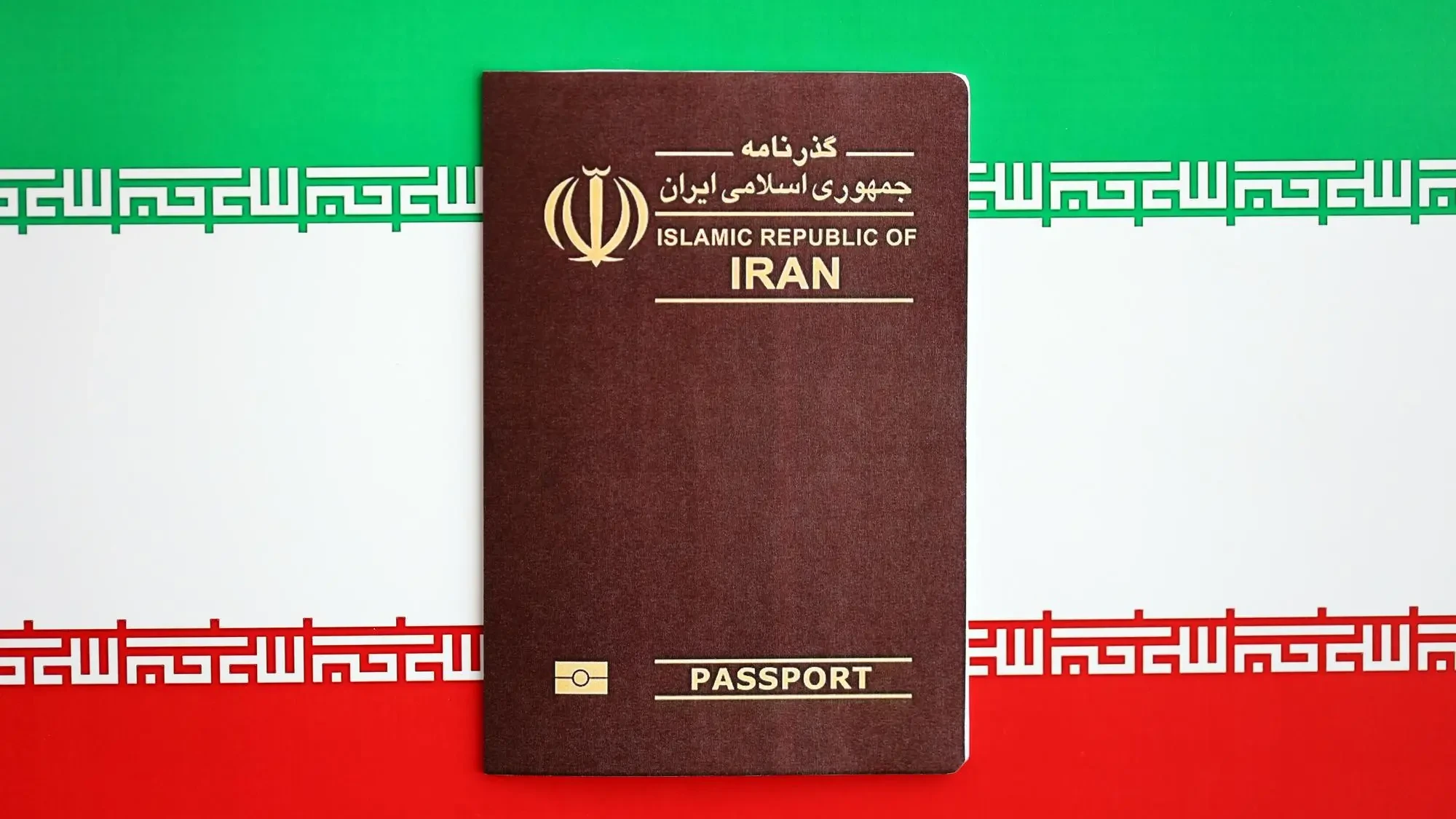The Mikhak system is the main online consular services platform for Iranians living abroad. This system aims to facilitate and expedite consular affairs, providing easy access to a variety of services. In this guide, you will become familiar with the step-by-step process of registering a passport issuance request in the Mikhak system.
Note: If you have not yet registered on this platform, refer to the Mikhak system registration guide.
Passport Affairs
Passport-related requests are located in the Passport Affairs section. By selecting Passport Affairs, you will enter the following page.
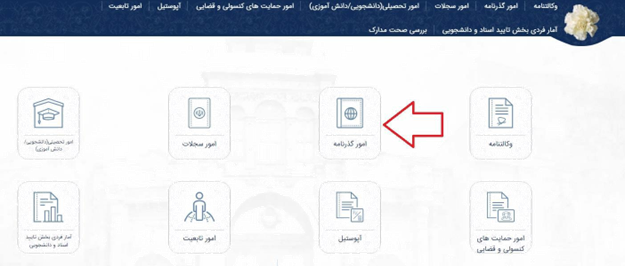
The Passport Affairs section has 4 menus: Passport Request, Travel Document Request, Student Exit Permit Request, and Conscript Exit Permit Request.
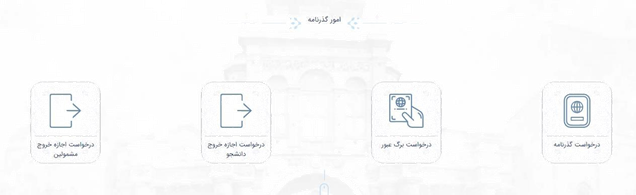
Passport Issuance Request
Any person over 18 years old in the Mikhak system can register a passport request for themselves or their child under 18 years (or client under 18 years). This request includes several sections that must be carefully completed by the applicant.
Personal Information
On the first page of the registration request, the person’s identification information is displayed. If the applicant wishes to apply for a passport issuance for themselves, they can proceed by selecting the option “Passport Issuance Request for Myself” and then clicking the Next Page button.
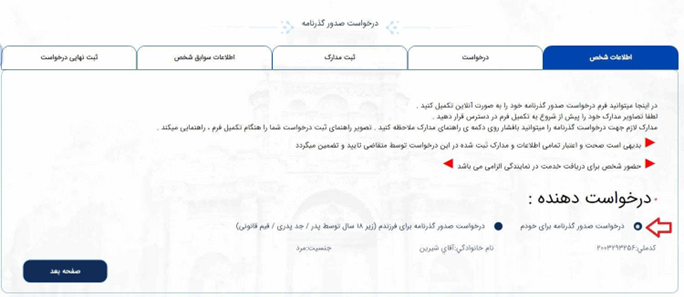
Request
On this page, complete your request information. Based on the selection of different options, different information and documents may be requested from the applicant regarding the reason for the request.
Note: A red box indicates that entering information for each section is mandatory. Also, if the information is incomplete, an error message will be displayed when you click the Next Page button.
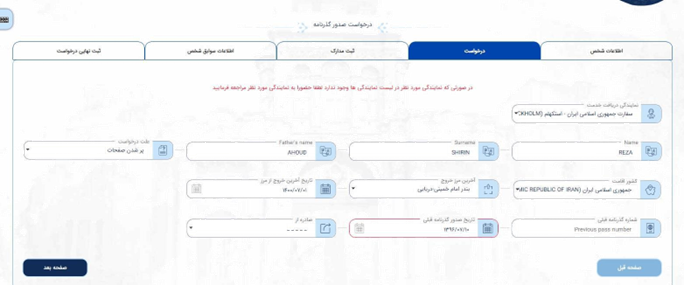
Document Registration
On this page, the applicant must upload the requested documents.
Note: Please upload images of the required documents for your application with appropriate clarity. The applicant should ensure that each image is less than 300 kilobytes in size. If you need guidance on resizing digital images, refer to this guide.
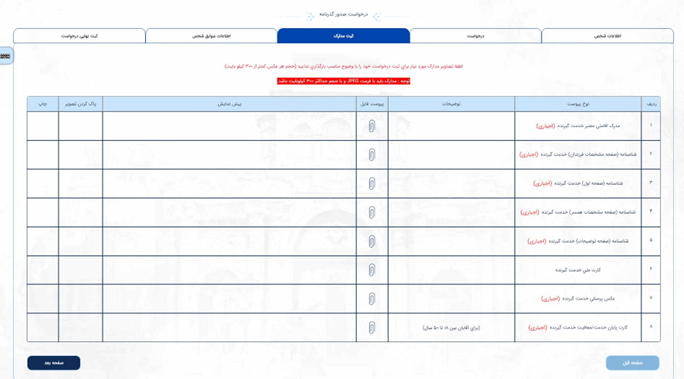
Personal Background Information
This section pertains to additional information and communication with the applicant and includes three sections: Residential Address Information, Education Information, and Contact Information. The person’s background information, if previously entered in the system, will be displayed and selectable in each section.
Residential Address
On this page, the applicant must select their residential address information or register and select a new address by choosing the “Add Address” option.
Educational Background
On this page, the applicant must select their educational background information or register and select new educational information by choosing the “Add Education” option.
Contact Information
On this page, the applicant must select their contact information or register and select new contact information by choosing the “Add Contact” option.
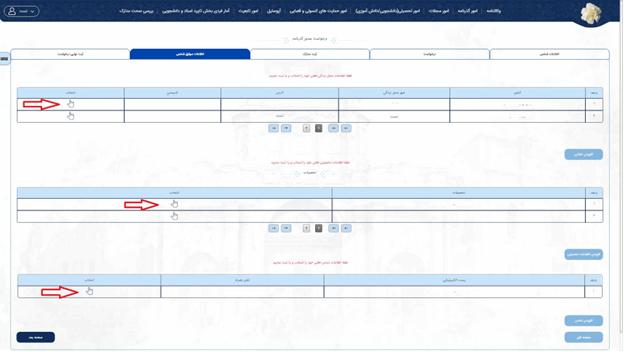
Final Registration of the Request
On the last page, the information and documents completed by the applicant are displayed. If the request information is approved and the uploaded documents match the originals, you can obtain a tracking code and receipt by entering the security code and selecting the “Final Registration” button.
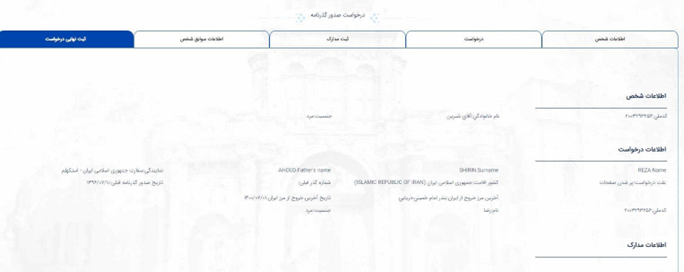
After registering the request and receiving an appointment through the appointment system, the applicant must refer to the relevant representative office with the received receipt.
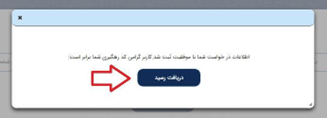
No votes so far! Be the first to rate this post.